How to Use CarPlay Park and Browse for Video Playback

CarPlay Park and Browse transforms the driving experience by enabling users to access video playback features safely when their vehicle is parked. This functionality enhances in-car entertainment, offering a seamless way to enjoy apps like YouTube or Netflix on the car’s infotainment screen. By connecting an iPhone to CarPlay, drivers can integrate their devices with the car's display for intuitive control.
The growing demand for advanced infotainment systems highlights the importance of features like CarPlay Park and Browse. The automotive infotainment market, valued at $21.1 billion in 2024, is expected to grow significantly, driven by consumer expectations for connectivity and entertainment. As electric vehicles gain popularity, these technologies are becoming essential.
Safety remains a critical consideration. Video playback is restricted to parked cars to prevent distractions while driving. Adhering to local laws ensures responsible use of CarPlay, safeguarding both drivers and passengers.
Key Takeaways
CarPlay Park and Browse plays videos only when the car is parked. This keeps drivers safe and avoids distractions.
To use CarPlay for videos, connect your iPhone to the car system. Use a proper adapter and follow easy steps to open apps like YouTube or Netflix.
Third-party tools can improve CarPlay, but be careful of security risks. Also, follow local rules about watching videos in cars.
Use CarPlay responsibly by playing videos only when parked. Use voice commands to stay focused while driving.
Learn about new app updates and setup needs to enjoy entertainment in your car.
What Is CarPlay Park and Browse?
Overview of the CarPlay Park and Browse feature
CarPlay Park and Browse is a specialized feature designed to enhance the infotainment experience for drivers and passengers. It allows users to access web content and stream video directly on the car’s infotainment screen while the vehicle remains stationary. This functionality integrates seamlessly with Apple CarPlay, leveraging the Sidecar app to load URLs for streaming purposes. By connecting an iPhone to the car’s system, users can enjoy video content on CarPlay without relying on external devices.
The feature prioritizes safety by restricting its operation to parked vehicles. This ensures drivers remain focused on the road during transit. Apple initially introduced this capability to meet the growing demand for in-car entertainment but later requested its removal to comply with App Store guidelines. Despite its limitations, CarPlay Park and Browse demonstrates the potential for integrating advanced features into modern vehicles.
Why it is designed for parked vehicles
CarPlay Park and Browse was specifically designed for parked vehicles to address safety concerns associated with distracted driving. Studies reveal that 80% of drivers feel stressed and distracted while searching for parking, highlighting the dangers of phone usage behind the wheel. By limiting video playback to stationary cars, the feature minimizes distractions and promotes responsible use of technology.
Additionally, parked vehicles provide an ideal environment for entertainment. Drivers can stream movies through CarPlay or browse video content without compromising their focus on driving. This design aligns with Apple’s commitment to creating user-friendly and safe solutions for automotive infotainment systems.
Insight | Description |
|---|---|
Safety Risks | 80% of drivers reported feeling stressed and distracted while searching for parking. |
Checkout Issues | Users frequently forget to check out of parking spots, leading to unnecessary fees. |
Time Consumption | Many drivers expressed frustration over excessive time spent searching for parking. |
Offline Access | Users require parking information without relying on stable internet connections. |
Limitations of the feature
While CarPlay Park and Browse offers convenience, it comes with notable limitations. The feature operates exclusively when the vehicle is stationary, restricting its use during travel. This limitation ensures compliance with safety regulations but may frustrate users seeking continuous access to video content on CarPlay.
Compatibility issues also arise with certain apps. Not all streaming platforms integrate seamlessly with Apple CarPlay, limiting the range of available entertainment options. Furthermore, the removal of the feature from the App Store reflects Apple’s cautious approach to balancing innovation with regulatory compliance.
Despite these constraints, CarPlay Park and Browse remains a valuable addition to modern vehicles. It highlights the potential for future advancements in automotive infotainment systems, paving the way for safer and more engaging in-car experiences.
How to Set Up CarPlay for Video Playback
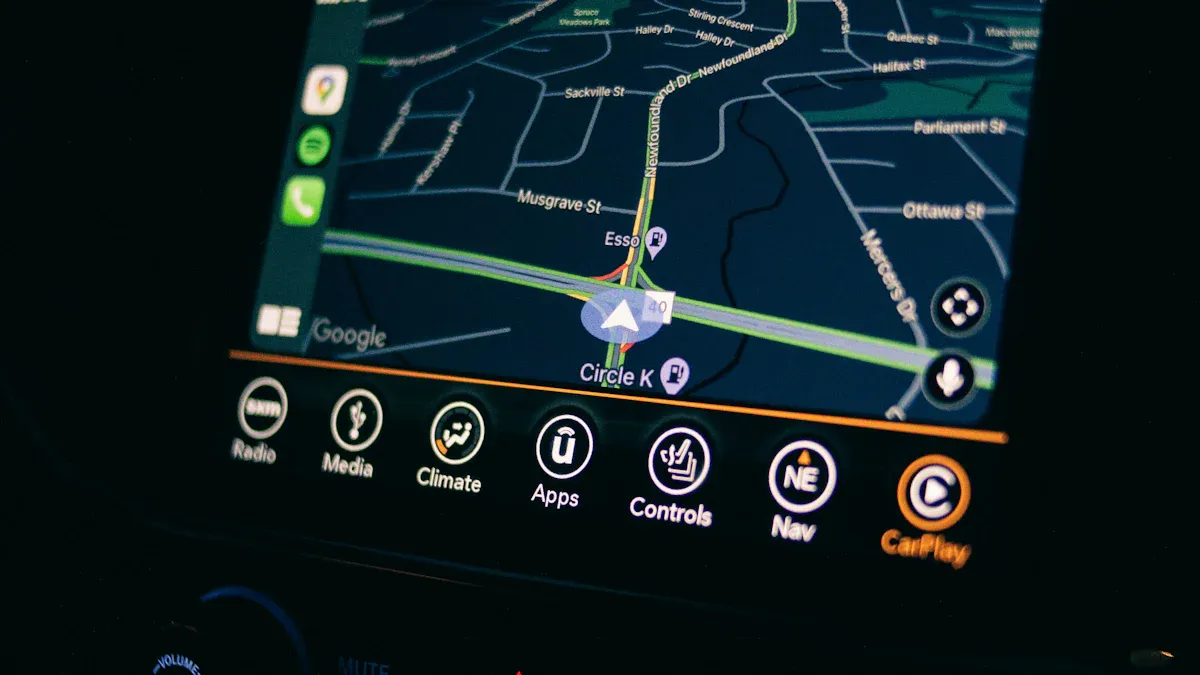
Steps to connect your iPhone to CarPlay
Setting up CarPlay for video playback begins with connecting your iPhone to the car's infotainment system. This process ensures seamless integration between the devices, allowing access to the CarPlay interface. Follow these steps to establish the connection:
Plug the CarPlay adapter into the car's USB port. Ensure the adapter is compatible with your vehicle's system.
Connect your iPhone to the adapter using a high-quality USB cable. For wireless CarPlay, enable Bluetooth and Wi-Fi on your iPhone.
Launch the CarPlay interface on the car's display. This may require selecting the CarPlay option from the infotainment menu.
Open the app for phone mirroring, such as Carlinkit AI Box, to enable video playback. This tool supports streaming platforms like Netflix, YouTube, and TikTok.
Play your desired video content through the app, and enjoy the playback on the car's screen.
These steps ensure a smooth setup process, providing access to the CarPlay interface for video playback.
How to enable video playback in CarPlay
Enabling video playback in CarPlay requires meeting specific technical requirements. The system must support high-quality video and audio output to deliver an optimal viewing experience. Below is a table outlining the necessary configurations:
Requirement Type | Details |
|---|---|
Display Specifications | High-quality display required; supports various resolutions (landscape orientation). |
Color Depth | 24-bit color depth required. |
Refresh Rate | 60 Hz refresh rate strongly recommended for responsiveness. |
Audio Requirements | Main audio (bi-directional) and alternate audio streams; LPCM for wired, AAC-LC for media. |
User Input Methods | Supports touchscreen, knobs, buttons, and touchpads; high-fidelity and low-fidelity touch systems. |
Touch Latency | High-fidelity systems must have less than 140 ms latency. |
Aftermarket Screen Size | Minimum size of 6 inches for aftermarket screens; no minimum for automaker systems. |
Once these requirements are met, users can enable video playback by launching a compatible app through the CarPlay interface. Apps like YouTube or Netflix provide a wide range of video content, ensuring an engaging in-car entertainment experience.
Troubleshooting setup issues
Occasionally, users may encounter issues while setting up CarPlay for video playback. Addressing these problems promptly ensures uninterrupted access to the CarPlay interface. Common issues and their solutions include:
Connectivity Issues: Problems often arise from faulty USB cables or incorrect wireless settings. Replacing the cable or ensuring Bluetooth and Wi-Fi are enabled on the iPhone can resolve these issues.
Siri Issues: Siri may not function properly without a stable internet connection. Verifying the connection can improve performance.
iOS Version-Specific Issues: Each iOS version has unique challenges. For example:
iOS 18.4: Users report audio display problems and frequent reconnection attempts.
iOS 16 & 17: Black screens and connectivity drops are common.
iOS 15: Continuous disconnections occur frequently.
iOS 14: App display and launching issues are prevalent.
iOS 13: Installation and connectivity problems are reported.
iOS 12: Reverse camera usage causes auto-disconnect issues.
iOS 11: Skipping songs and distorted voice during calls are noted.
By addressing these issues, users can optimize their CarPlay setup for video playback, ensuring a seamless and enjoyable experience.
Apps to Watch Movies on CarPlay
Popular apps for video playback (e.g., YouTube, Netflix)
CarPlay supports several popular apps that allow users to watch movies on CarPlay while parked. Among these, YouTube and Netflix stand out due to their extensive libraries and user-friendly interfaces. YouTube offers a vast collection of free videos, including tutorials, music videos, and entertainment content. Netflix, on the other hand, provides access to a wide range of movies and TV shows, making it a favorite for passengers who want to watch Netflix on Apple CarPlay.
User reviews highlight the reliability and performance of these apps when used with CarPlay. The table below summarizes some of the feedback:
Reviewer | Rating | Comment |
|---|---|---|
Michael Williams | 5/5 | Excellent performance; no lag, stable connection. |
Jane Smith | 5/5 | Incredibly convenient and reliable; highly recommended! |
Anonymous | 5/5 | Fantastic addition to my vehicle; seamless connection. |
Emily Brown | 5/5 | User-friendly setup; works perfectly with iPhone. |
Alex Johnson | 5/5 | Perfect for navigation; flawless integration with car system. |
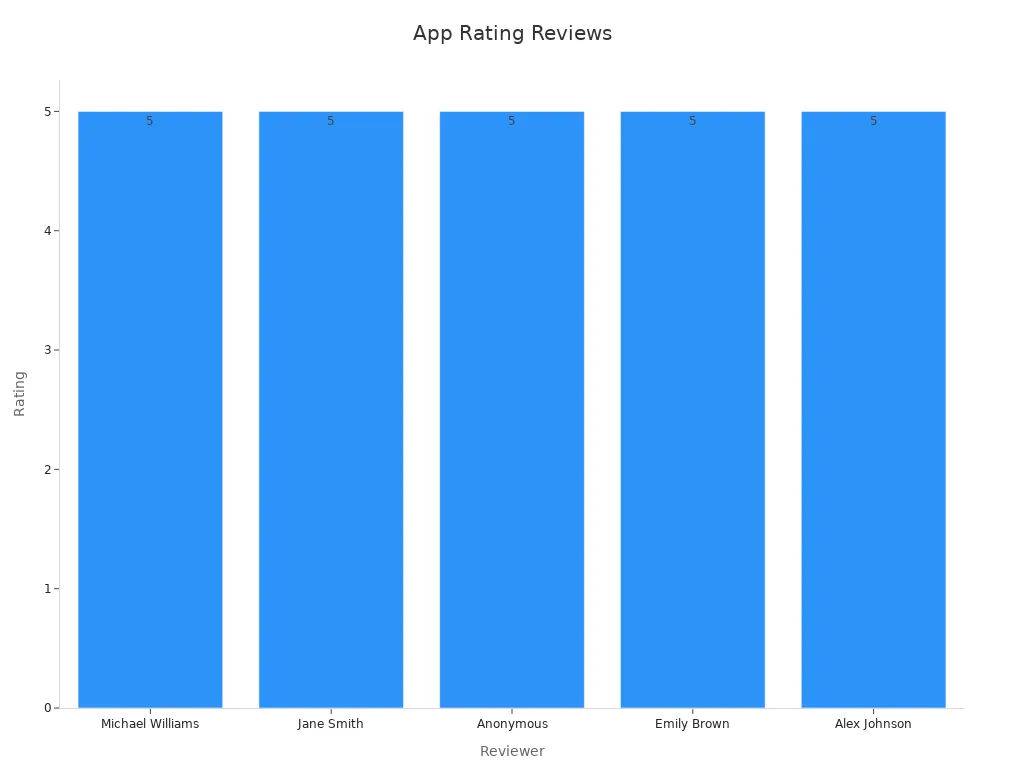
How to use these apps with CarPlay
Configuring apps like YouTube and Netflix for CarPlay requires specific steps. Users can follow these instructions to enable video playback:
Jailbreak the iPhone using a trusted tool such as unc0ver or checkra1n.
Install CarBridge or NGXPlay through the Cydia app.
Select the desired streaming app for CarPlay integration.
Connect the iPhone to the car’s CarPlay port.
Launch the app from the CarPlay interface to start watching movies.
Alternatively, users can mirror their iPhone screens using a CarPlay adapter. This method involves connecting the adapter to the car’s HDMI input and selecting the appropriate input source on the car’s display. Once configured, users can open the video app on their iPhone to mirror the content.
App compatibility and restrictions
Not all video apps are compatible with CarPlay due to Apple’s restrictions. The Department of Justice (DOJ) has noted that Apple limits the development of competing technologies, which affects the functionality of certain apps.
The DOJ claims that Apple applies restrictions to CarPlay that prevent the development of competing technologies, thereby limiting the functionality of video apps and other integrations.
These restrictions ensure safety but also limit the variety of apps available for video playback. Users may need to rely on third-party tools to bypass these limitations and expand their entertainment options.
How to Watch YouTube on Apple CarPlay
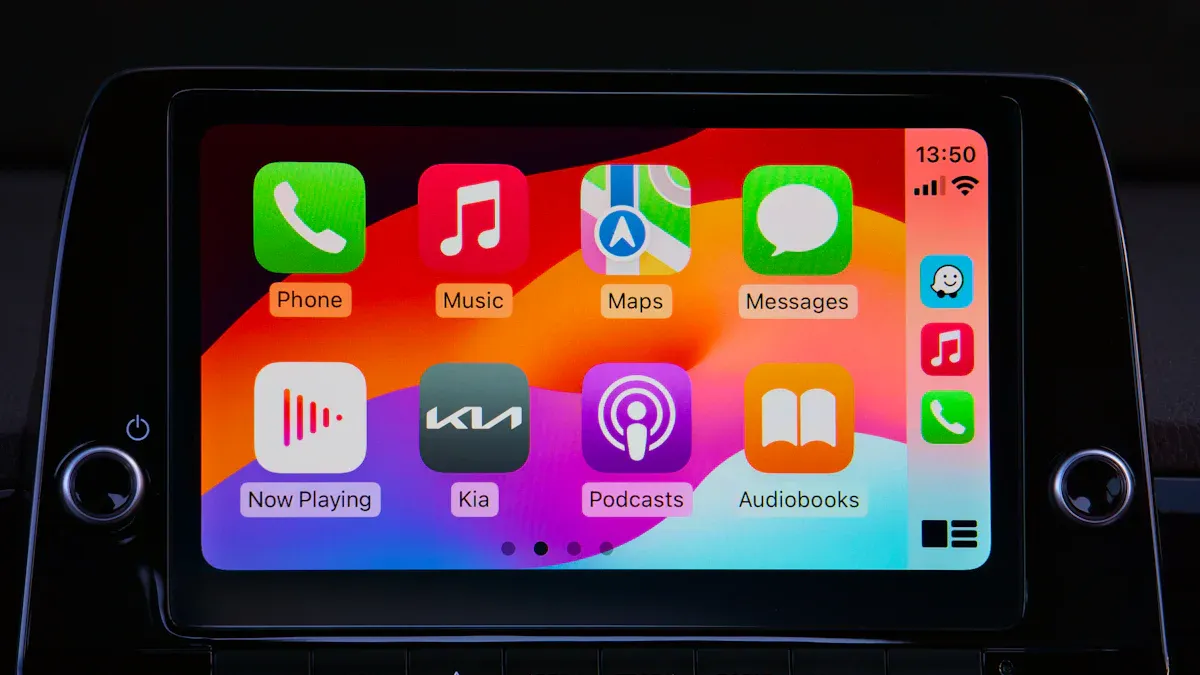
Using third-party apps or tools for YouTube playback
Watching YouTube on Apple CarPlay requires third-party tools due to Apple’s restrictions on video playback while driving. These tools enable users to bypass limitations and access YouTube content on their car’s infotainment screen. Several options are available:
CarBridge: This app allows screen mirroring for YouTube playback but requires jailbreaking the iPhone. Jailbreaking can void warranties and expose devices to security risks.
NGXPlay: Another tool for jailbroken devices, NGXPlay integrates unsupported apps like YouTube into CarPlay.
WheelPal: Unlike CarBridge and NGXPlay, WheelPal works without jailbreaking. It enables unsupported apps on CarPlay, offering a safer alternative.
TrollStore: This collection of modified apps provides access to YouTube on CarPlay. However, users report occasional stability and reliability issues.
While these tools enhance the multimedia experience, they come with technical constraints. Streaming YouTube videos through CarPlay often requires external adapters, and some tools may limit video quality. Safety concerns also arise, as video playback can distract drivers and increase accident risks.
Steps to mirror your iPhone screen to CarPlay
Screen mirroring offers another way to play YouTube videos on CarPlay. This method connects the iPhone to the car’s display, allowing users to stream content directly. Follow these steps to mirror your iPhone screen:
On the car’s infotainment screen, tap Apps.
Select EasyConnection > iPhone WiFi > Change Hotspot.
Open Personal Hotspot on the iPhone and turn it on.
Connect the car’s infotainment system to the iPhone’s hotspot.
Choose EasyConnection from the Apps menu on the car screen.
Open the iPhone’s Control Center, click Screen Mirroring, and select the car display.
These steps provide a straightforward way to watch YouTube on Apple CarPlay. User feedback highlights the simplicity of this process, with many praising its reliability for parked vehicles.
Pros and cons of using these methods
Using third-party apps or screen mirroring to watch YouTube on Apple CarPlay offers both advantages and disadvantages.
Pros:
Access to YouTube’s extensive video library enhances in-car entertainment.
Tools like WheelPal eliminate the need for jailbreaking, preserving device warranties.
Screen mirroring provides a simple setup for playing YouTube videos.
Cons:
Jailbreaking apps like CarBridge and NGXPlay pose security risks and may void warranties.
Stability issues with tools like TrollStore can disrupt playback.
Safety concerns arise from video distractions, especially in moving vehicles.
Technical limitations, such as reduced video quality, may affect the viewing experience.
Despite these drawbacks, these methods remain popular for users seeking to watch YouTube on Apple CarPlay. They demonstrate the potential for expanding CarPlay’s functionality while highlighting the importance of responsible use.
Safety and Legal Considerations
Importance of responsible use of CarPlay
Using CarPlay responsibly ensures a safer driving experience for everyone. While features like video playback and apps such as Netflix or YouTube enhance entertainment, they can also lead to distractions if misused. Drivers must prioritize safety by limiting CarPlay usage to parked vehicles. This approach aligns with the system's design, which restricts video playback to stationary cars. By adhering to these guidelines, users can enjoy movies or other content without compromising road safety.
Distractions caused by electronic devices remain a leading cause of accidents. Studies show that cellphone use significantly increases the risk of crashes. Even hands-free technology does not eliminate distractions entirely. Therefore, responsible use of CarPlay is essential to minimize risks and ensure compliance with safety standards.
Overview of laws regarding video playback in vehicles
Laws governing video playback in vehicles vary by region but share a common goal: reducing distractions for drivers. In many states, operating a screen visible to the driver while the vehicle is in motion is illegal. These regulations aim to prevent accidents caused by distracted driving. For example, the U.S. General Services Administration identifies texting, cellphone use, and navigation systems as top distractions.
Some jurisdictions impose strict penalties for violations, including fines and license suspensions. Drivers should familiarize themselves with local laws to avoid legal issues. Adhering to these regulations not only ensures compliance but also promotes safer roadways for all.
Tips for ensuring compliance and avoiding distractions
To use CarPlay safely and legally, drivers can follow these best practices:
Limit usage to parked vehicles: Engage in activities like watching movies or using YouTube only when the car is stationary.
Avoid multitasking: Focus on driving and avoid interacting with apps like Netflix while on the move.
Use voice commands: Utilize Siri or other voice assistants to minimize manual interaction with the system.
Educate passengers: Encourage passengers to handle entertainment features, allowing the driver to concentrate on the road.
Stay informed about laws: Regularly review local regulations regarding video playback and electronic device usage in vehicles.
Distraction accounts for over 25% of crashes annually, with approximately 1.4 million incidents linked to this issue. Clear policies, combined with monitoring and enforcement, play a crucial role in reducing these risks. By following these tips, drivers can enjoy CarPlay's features responsibly while ensuring safety for themselves and others.
CarPlay Park and Browse offers a convenient way to enjoy entertainment apps like Netflix and YouTube while parked. By connecting an iPhone to the car’s infotainment system, users can seamlessly stream movies or browse video content. This feature enhances in-car entertainment, making it ideal for long waits or breaks during road trips.
Safety and legal compliance remain paramount. Restricting video playback to stationary vehicles ensures drivers stay focused on the road. Adhering to local laws and using CarPlay responsibly minimizes risks and promotes safer driving habits.
Exploring CarPlay Park and Browse responsibly allows users to enjoy its benefits without compromising safety. Whether streaming Netflix or watching movies, this feature transforms downtime into an enjoyable experience.
What is CarPlay Park and Browse, and how does it work?
CarPlay Park and Browse allows users to access video playback and web browsing on their car’s infotainment screen while parked. It connects an iPhone to the car system, enabling seamless integration of apps like YouTube or Netflix for entertainment during stationary moments.
Can I use CarPlay Park and Browse while driving?
No, CarPlay Park and Browse is designed for parked vehicles only. This restriction ensures driver safety by preventing distractions. Video playback and browsing features automatically disable when the car is in motion, aligning with safety regulations and Apple’s guidelines.
Which apps are compatible with CarPlay for video playback?
Popular apps like YouTube, Netflix, and TikTok can be used with CarPlay for video playback. However, some apps may require third-party tools or screen mirroring to function. Compatibility depends on Apple’s restrictions and the app’s integration with CarPlay.
Do I need special hardware to enable video playback on CarPlay?
Yes, enabling video playback may require additional hardware like a CarPlay adapter or tools for screen mirroring. Wireless CarPlay needs Wi-Fi and Bluetooth, while wired setups require a USB cable. Ensure your car’s infotainment system supports these features for optimal performance.
Is jailbreaking necessary to watch videos on CarPlay?
Jailbreaking is not always necessary. Tools like WheelPal allow video playback without jailbreaking. However, apps like CarBridge or NGXPlay require jailbreaking, which can void warranties and pose security risks. Consider safer alternatives to maintain device integrity.
See Also
Improving Smartphone Screens With MAX8647ETE+T Technology
Unveiling Essential Automotive Features of FREESCALE MCF5251CVM140
Complete Overview of AD1940YSTZ and AD1941YST Automotive DSPs
Step-by-Step Guide to Smart Home Automation With STM32F030C8T6
CALL US DIRECTLY
(+86)755-82724686
RM2508,BlockA,JiaheHuaqiangBuilding,ShenNanMiddleRd,Futian District,Shenzhen,518031,CN
www.keepboomingtech.com sales@keepboomingtech.com
